Multilingual WPML Plugin Guide
Plugins are tools used to add special features to a program or website. In the context of WordPress, WordPress plugins are additions implemented on a WordPress site to modify and extend its core functionality. In this article we will discuss a guide to translating websites using the WPML Multilingual plugin.
WPML is a paid plugin for WordPress that is multilingual. With WPML, you can manage multilingual content in one post entity per language. Additionally, WPML provides support for over 40 different languages, and you also have the ability to add customized language variants via the WPML language editor.
In this plugin there are 2 ways to set the language on the website, namely translate automatically and translate myself. For websites within the Telkom University Jakarta Campus, use translate myself.
1. Translate Automatically
Translate automatically is one way to translate website pages that is effective to use, because the website will automatically be immediately translated into the selected language, but sometimes there are translation errors that result because the text structure and language rules are not appropriate to the language selected.
2. Translate Myself
In this plugin there are 2 ways to set the language on the website, namely translate automatically and translate myself. However, admin users must carry out the website content translation process manually for each content and section on the website.
On websites under the Telkom University Jakarta Campus environment, use translate myself. This aims to ensure that the resulting translation can be maximized, easier to understand and prevent errors that occur during the process of translating website content. The procedures for using Translate Myself in the WPML Multilingual plugin are as follows.
1. Added Language Translate
-
Added Language Translate to the Menu.
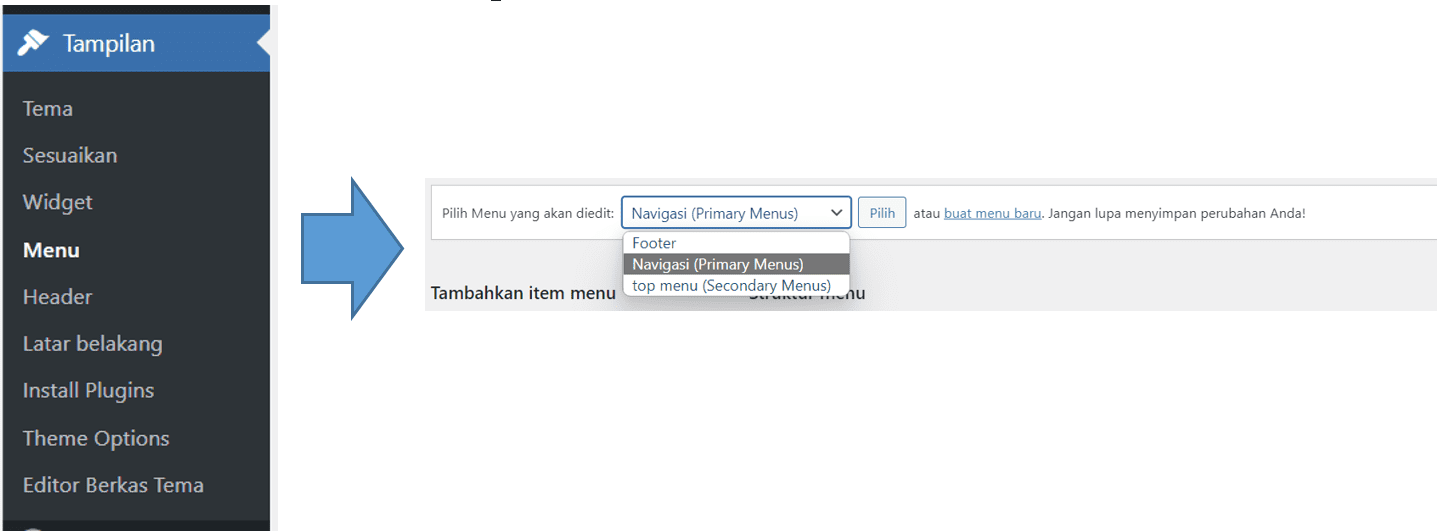
First go to the website admin page, then go to the appearance/Menu menu. Then select the menu where you want to add the translation.
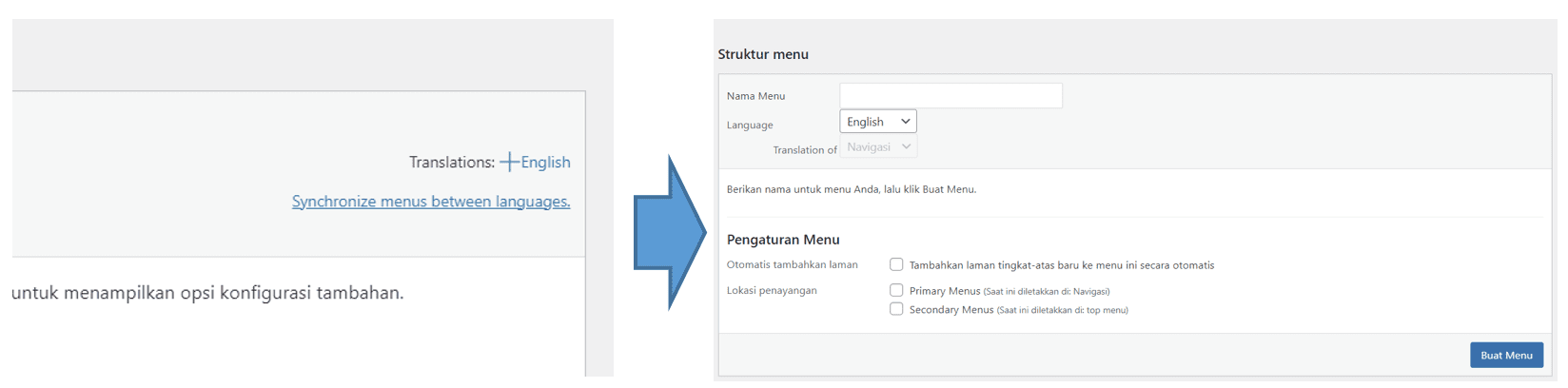
After selecting Menu, then click the +English button at the top right of the menu structure. Then in Menu Structure, fill in the menu name in English, then click the Create Menu button.
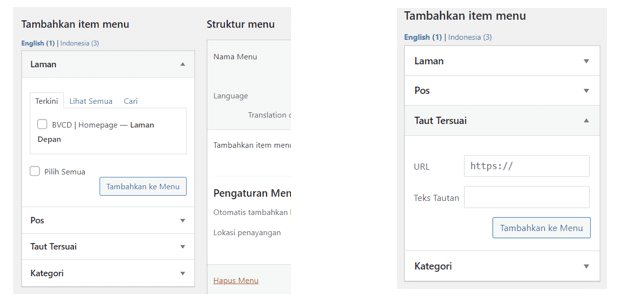
Once the menu is selected, click the Custom Menu link. Fill in the appropriate URL and text that has been translated from the original menu. Then click add to menu. Don’t forget that the structure and layout of the menu must be the same as the original one.
After all menus have been successfully added, click Save Menu. Then please check whether the menu has been successfully translated or not on the live website page.
-
Added Language Translate to Widget
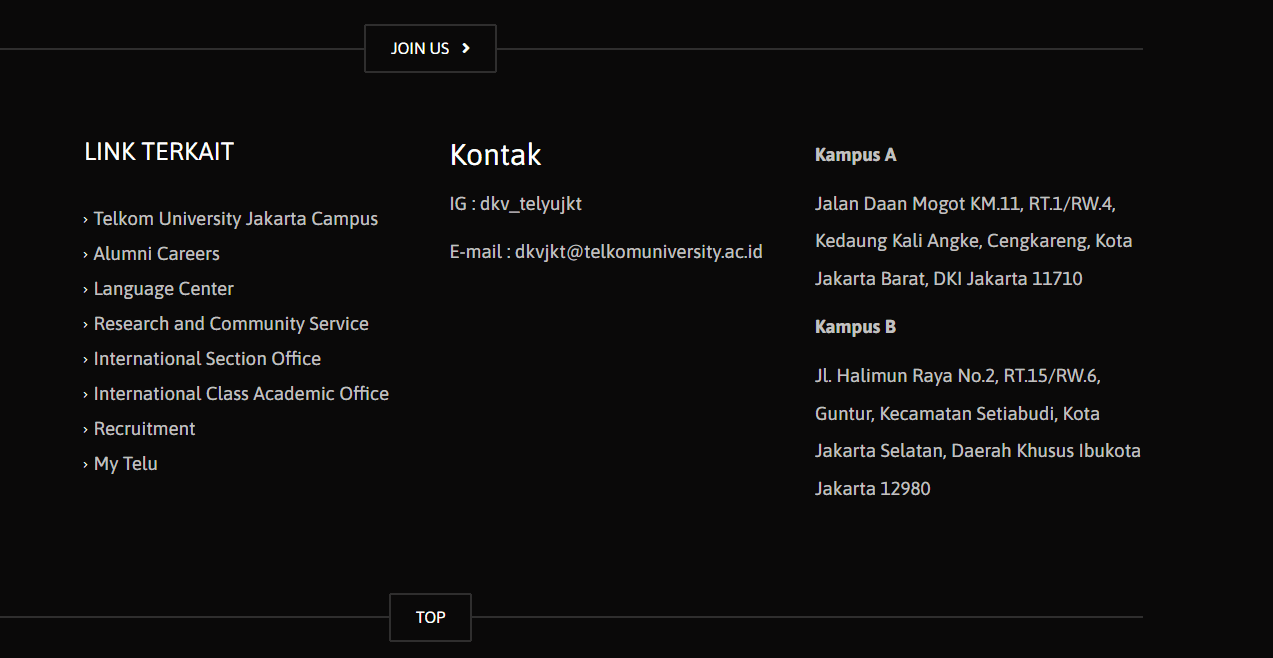
After adding the footer menu, it turns out there are 2 sections in the footer that have not been translated. This happens because the footer menu is only for the Related Links column. Meanwhile, the rest is in the widget which can be accessed via the appearance/Widget menu. After clicking on the sidebar footer.

In this case, for example, if we want to edit the Related Links menu title to Related Links, then the method is to click on that section then change the Display on Language in the right sidebar to English.
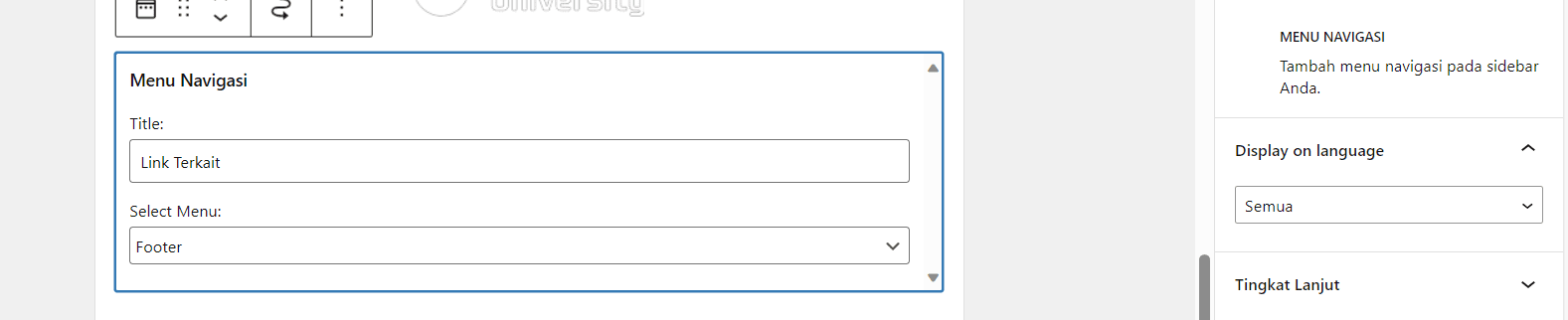
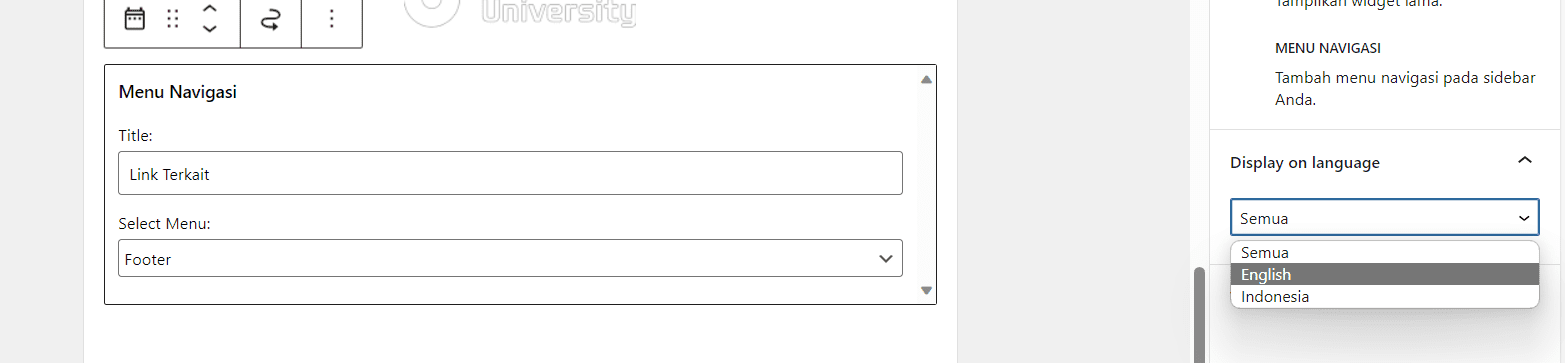
When finished, click update. If there is still something to be updated on the widget, don’t forget to check the display on language first and then translate it.
- Adding language translation to pages
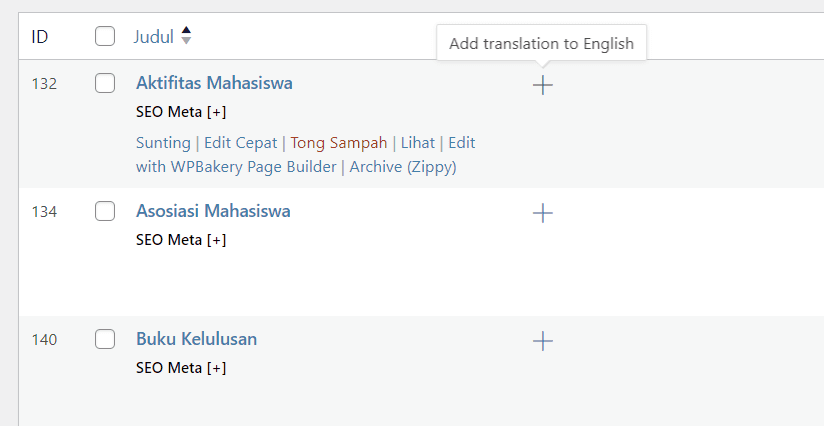 To add translation to a page, first click the page menu, then click the ‘+’ button next to the page title. After that the page will move to the page from wpml.
To add translation to a page, first click the page menu, then click the ‘+’ button next to the page title. After that the page will move to the page from wpml.

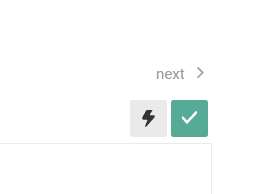
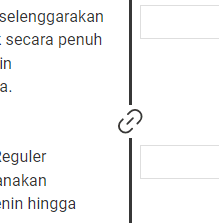
This green check button functions to continue translating to the next text. If there is text that should be connected but is separated by wpml, then click the button above to combine the 2 texts.
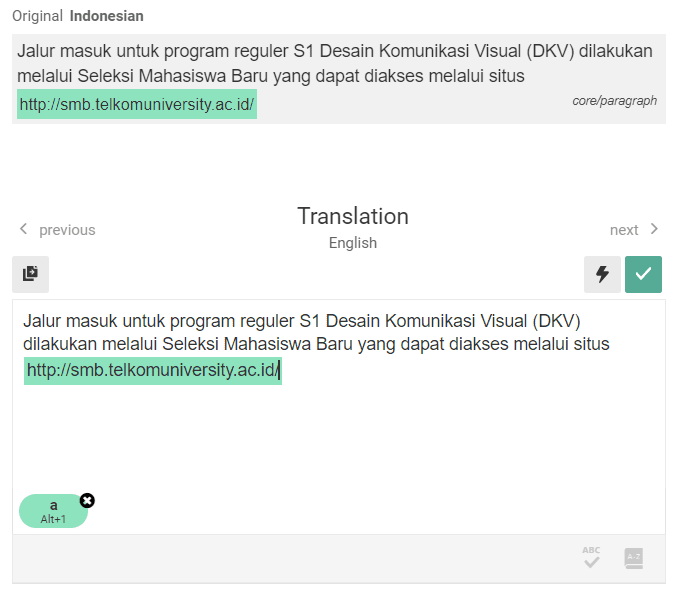 If there is a display like this, the translation for the marked text must be adjusted to the original. This is usually found in text with a certain format such as bold, italic, colored, linked, etc. For the translation process, each sentence is carried out according to what is already on the wpml page. If it is finished and 100% complete, please click complete.
If there is a display like this, the translation for the marked text must be adjusted to the original. This is usually found in text with a certain format such as bold, italic, colored, linked, etc. For the translation process, each sentence is carried out according to what is already on the wpml page. If it is finished and 100% complete, please click complete.
-
Adding language translation to post content
To add translation to a post, first click the post menu, then click the ‘+’ button next to the post title. After that the page will move to the page from wpml. The process is the same as adding language translation in the page menu. The following is an example of a successful process for adding language translation.
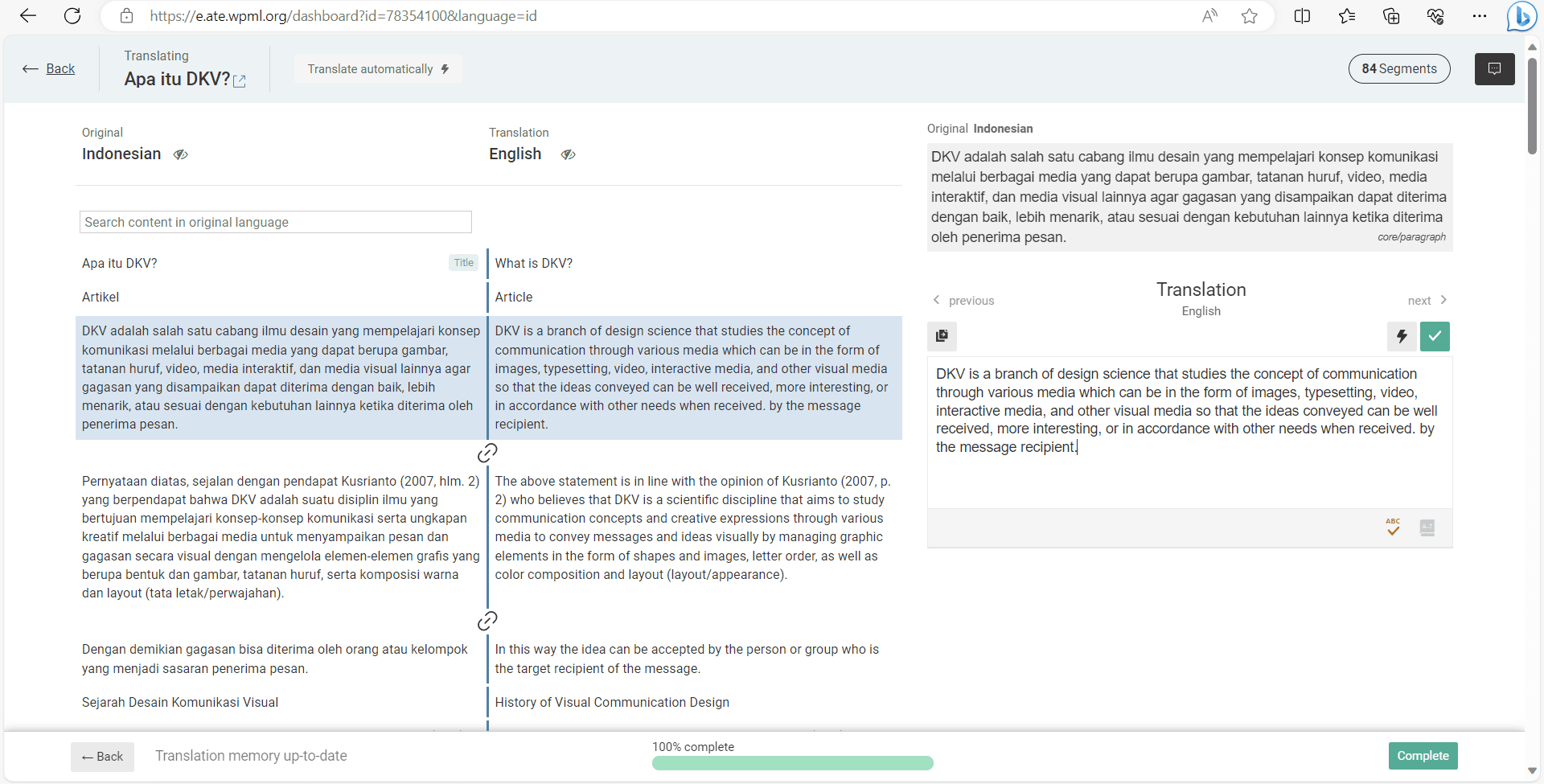
2. Edit the language translation
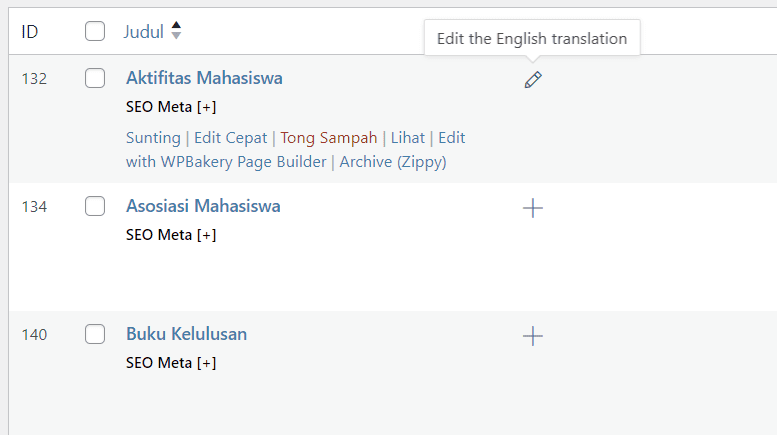
The translation editing process usually has to be done when changes occur to the original content. When there are changes to the original content, usually the plus translate button on the post/page list page will change to an update button.
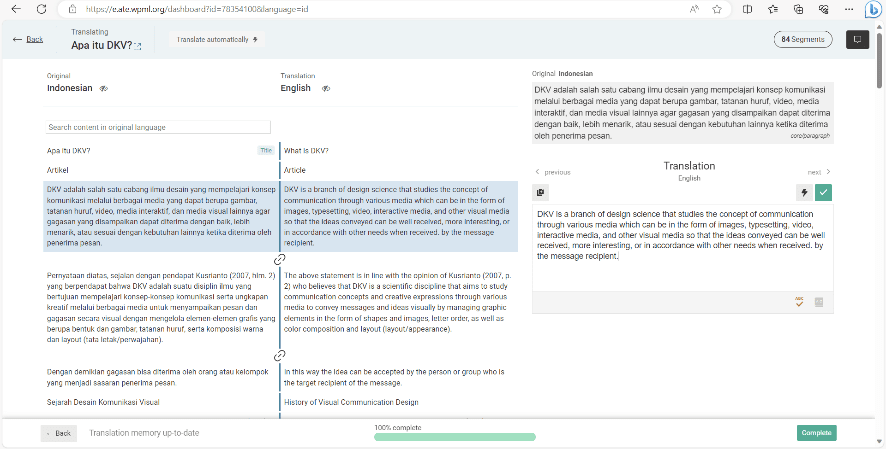
So the translation progress which was initially 100% dropped, and there was some text that had not been translated.
For official websites and study programs, several pages (on the menu page) have been translated for plugin error testing purposes, but you need to check via the live display or admin page whether the translation results are correct or not.
For official website post content, study programs and unit subcategories, please translate the content by each PIC.
On the Page list or Post list page, if the post content data or page list suddenly disappears, this is because the admin page is in another language. As in the example of the Post content page image below, pay attention to the topbar at the top of the admin page. It says ‘English’, this indicates the page is in English. There is only 1 post content that appears because only 1 post content has been translated. So the system only detects only 1 content in English. If you want to display all post content, please move the cursor to the ‘English’ dropdown button above, then select ‘Indonesia’.


For further information and details regarding how to translate a website using the WPML Multilingual plugin, you can check the following web page:
- https://wpml.org/documentation/
- https://wpml.org/documentation/getting-started-guide/
- https://wpml.org/documentation/getting-started-guide/translating-content-created-using-gutenberg-editor/translating-sites-that-use-full-site-editing/
- https://wpml.org/documentation/getting-started-guide/translating-menus/
THANK YOU

