5 Ways to Troubleshoot When WiFi Doesn’t Connect at Home
The problem of WiFi not connecting to the internet network you are using is one of the most unexpected things that might happen when you are busy completing a busy work. In fact, if you experience problems related to WiFi not connecting, it feels complicated and requires expert help. In fact, in some cases, this can be solved by taking easy steps. Therefore, when you encounter this problem, you can do the following actions as first aid.
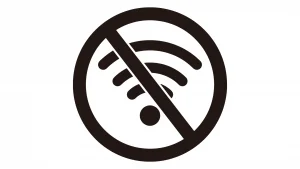
Causes of WiFi Not Connecting

There are many reasons why WiFi does not connect to the internet. Here are some of them:
- There is no Wireless Fidelity network connection on the device.
The device is not connected to the Wireless Fidelity network, which is the most common reason why Wireless Fidelity is not working. This may be due to a device configuration issue, a weak Wireless Fidelity connection, or the device being too far from the router. Make sure the device you are using has entered the correct password and is connected to the correct Wireless Fidelity network. - There is a problem with the router
A router is a device that broadcasts Wireless Fidelity signals. Wireless Fidelity will experience problems if there is a problem with the router. Router damage can be caused by several things, including electrical problems, incorrect settings, and hardware failure. To ensure that the router can connect to every device that wants to connect to the internet, you should position it in a key area. It is recommended to keep the router away from walls, microwaves, and ovens because these objects can interfere with Wireless Fidelity transmissions. This way, there will be no problems with the Wireless Fidelity network. - Device configuration errors Device configuration errors are a potential cause of Wireless Fidelity not working. Incorrect network configurations, including those related to IP addresses, DNS, or proxies, can cause this. As a result, confirm that the device configuration settings are correct.
- ISP internet connection not available
Internet service providers are known as ISPs (Internet Service Providers). Wireless Fidelity will not be able to connect to the internet if the ISP’s internet connection is lost. In order for the Wireless Fidelity network to reconnect to the internet, you must ensure this. - Network overload
Too many devices sharing a Wireless Fidelity network can slow down or even lose your internet connection. It’s important to check how many devices are connected and consider limiting the total number of Wireless Fidelity-enabled devices.
WiFi Not Connected Solution
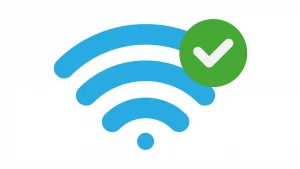
After knowing what things might be the reason why WiFi has no internet, you also need to know how to overcome it. Some ways you can do, namely:
- Restart the device
Restarting the device is the easiest solution to fix Wireless Fidelity not connecting to the internet. The error can be fixed and the device’s operating system refreshed by restarting. - Restart router
One way to solve Wireless Fidelity not connecting to the internet is to restart the router. Because this operation may solve any problems that may arise on the gadget. To restart, you must turn off the router for a while and then turn it back on. - Turn on airplane mode
Sometimes, internet connection issues can be caused by Wireless Fidelity signal interference. You can try turning on airplane mode on your device for a few seconds, then turn it off again. - Change DNS with Google Public DNS
A fast and reliable free DNS provider is Google Public DNS. To fix your lost internet connection, you can try using Google Public DNS to change the DNS on your device connected to Wireless Fidelity. - Reconnect Wireless Fidelity network
You can try forgetting the Wireless Fidelity network if you have tried the solutions above and are still not connecting to the internet. After that, enter the correct password to reconnect to the WiFi network.

